by Jonke Korzelius
With patch 10.4.02.028, we have reintroduced and enhanced the ability to Insert multiple Fields, in one go, onto Forms and Reports to give you a quick start to designing your layout. For those who remember, the Uniface 9 development tool had a feature known as ‘Load Fields’ where you could Load Fields into an empty Entity; with version 10, you can add Fields to an Entity with items already painted (other Fields or child Entities). If there is not enough room for the Fields you are trying to Insert, the Uniface 10 IDE will not change your existing layout and cancels the action, so you need to make sure there is enough free space available for your Insert. You can do that by adding fewer fields, moving existing ones elsewhere, choosing a different layout, or enlarging the target entity.
We implemented this feature following the IDE’s design principle, where you select what you want to Insert in your Resource Browser and then pick an action. The Resource Browser in Forms and Reports now allows you to select multiple Fields, in the Templates and Modeled tabs. When you select just a single Field, you still have the option to draw that Field in your Canvas manually. If this seems familiar, it is probably because this is how you would Insert multiple Fields into Service or DSP type components.
The context menus in your Resource Browser shows you what action is supported depending on the target you have selected in the component structure. Inserting multiple Fields is only supported when the target is an Entity or Field. You can choose between Insert As Child, After or Before. As Child will Insert after the last Field in the Entity or when there are no Fields yet, from the top left position, if that is free. After and Before options are available when the target is a Field or Entity, As Child is only available when Target is Entity. Alternatively, you can use Copy and Paste, allowing you the same Insert actions with one addition: you can Copy Fields from another component not just from your Resource Browser. And, even easier, you can Drag and Drop from your Resource Browser to the Structure Pane in the Editor’s central editing area. Insert actions are only supported into the Structure Pane, not the Canvas itself.
On every Insert action a dialog will pop up where you can select a Layout and decide whether to Include Labels for your Fields or not. This patch release supports three different layouts: Vertical, Horizontal Fit and Horizontal Wrap. Vertical is always convenient; Horizontal Fit comes in handy to create a layout for Grid-like Entities. Horizontal Wrap is handy when there is more horizontal space available as compared to vertical and you do not want your Fields to be cropped. Initial Field sizes are determined from the defined interface for Modeled Fields or the specified size for Template Fields. We will never paint Fields larger than 20-character cells width, and it is easy to change the Field sizes after you have Inserted them. Some simple examples that explain the layout differences:
A Vertical layout with Labels included looks like this:
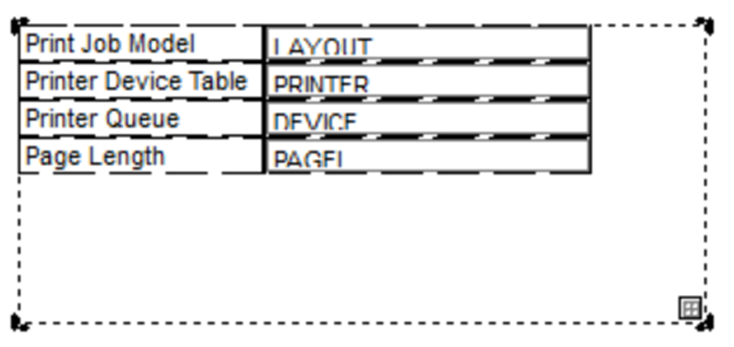
Horizontal Fit layout with Labels:
 Horizontal Wrap layout with Labels:
Horizontal Wrap layout with Labels:
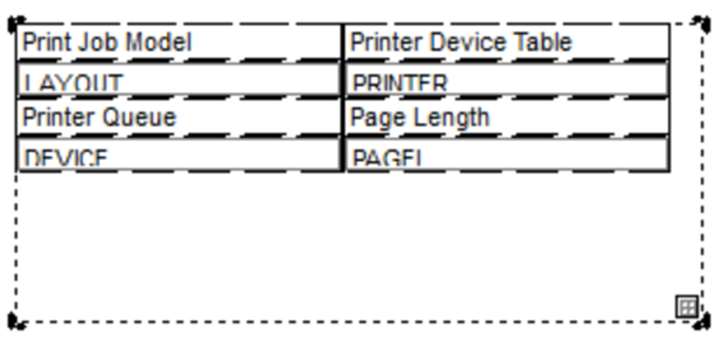
This feature reduces development time when creating your Forms and Reports and comes in handy to quickly create a Form to test your Data Models while developing a Web Application. Don’t wait any longer. Download the latest Uniface 10.4.02 patch today and reap the benefits of these new features!
#tofp