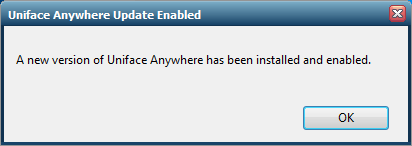Automatic Update Error installing host-update-6.0.1.f
Systems that had Uniface Anywhere 5.0.1.25362 or earlier installed on them and were later upgraded to a later release of version 5 and eventually to version 6, can be confronted with a pop-up message
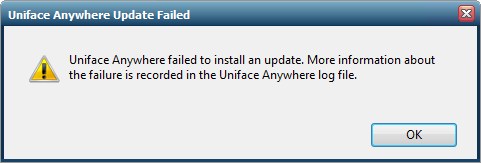
and in the Uniface Anywhere Application log file will see the following message:
| An error occurred while installing update host-update-6.0.1.f.msi (status: 1603, last error = 0). |
when starting the 'Uniface Anywhere Admin Console' on the Uniface Anywhere Host Console.
Switching to the Updates tab in the Admin console, the following 'Recommended' updates could be visible:
- recommended: host_6.0.1.29306.msi
- recommended: web_6.0.1.29306.msi
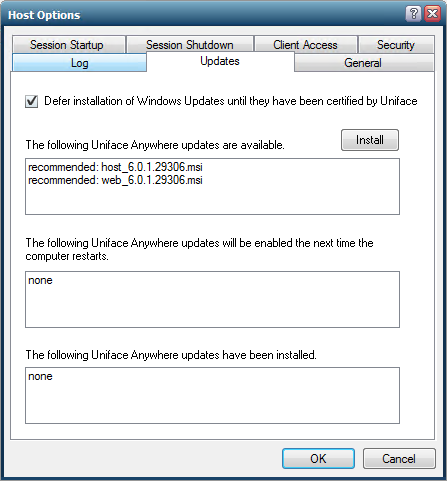
WARNING: DO NOT HIT / USE THE INSTALL BUTTON !!!!
If an administrator attempts to install the Host update through the Admin Console, it will fail to install, but some files will be installed. Thereafter, sessions will not start and the Admin Console won’t run.
If the administrator installs the Web update, the install will succeed and place the GO-Global Web files on the system.
To correct the situation see the Remedy below.
Cause
Although not enabled in version 5, development has been starting the work on the automatic updates of the Uniface Anywhere Host. For this some settings are created in the hostproperties.xml file with 'test' defaults.
When updating Uniface versions, the hostproperties.xml file will not be rewritten, as it contains settings that need to be saved when updating or upgrading the UA product.
With version 6, when the automatic update is enabled in the product, the 'test' default of the 'UpdateURL' is not updated to the correct location for Uniface Anywhere. Which leads to the download of msi files that are NOT valid for Uniface Anywhere product.
Installing these msi files will corrupt the Uniface Anywhere product to the point that it will not work anymore.
Remedy
If the above mentioned updates have been (tried to be) installed, Uniface Anywhere will have to be uninstalled and re-installed directly with the new version 6.
If these updates are NOT installed, the following procedure could prevent reinstalling of the complete product and will set the updates to be downloaded from the correct location.
Steps:
- Logon to the Uniface Anywhere Host as local Administrator
- Locate the file HostProperties.xml in directory: C:\ProgramData\Uniface\Uniface Anywhere\ (c:\ProgramData is a hidden directory!)
- Open file HostProperties.xml with a standard Text Editor (eg. notepad++)
- Locate Property id="UpdateURL"
Replace in the tag <value>/any-value/updates/</value> with <value>/uanywhere/updates/</value> like:
<property id="UpdateURL" group="HostUpdates" type="STRING">
<value>/uanywhere/updates/</value>
</property>
- Save the file and Restart service "Uniface Anywhere Application Publishing Service" or reboot the Uniface Anywhere Host Server.
- After logon of the system, or after restart of the APS, you can see a message telling you that you need to reboot again to finish installing the Host update 6.0.1.f.
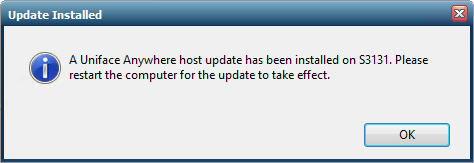
- Looking in the Updates Tab of the Uniface Anywhere Admin console:
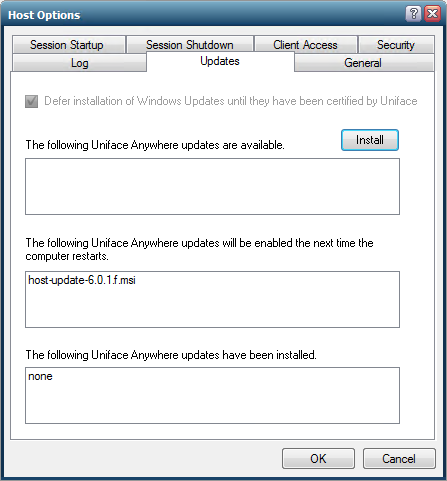
- Reboot the Uniface Anywhere Host Computer / SERVER to finish installing the Host Update.
- After Reboot and Logon to the Host console, when succesfull, you will get the following message: