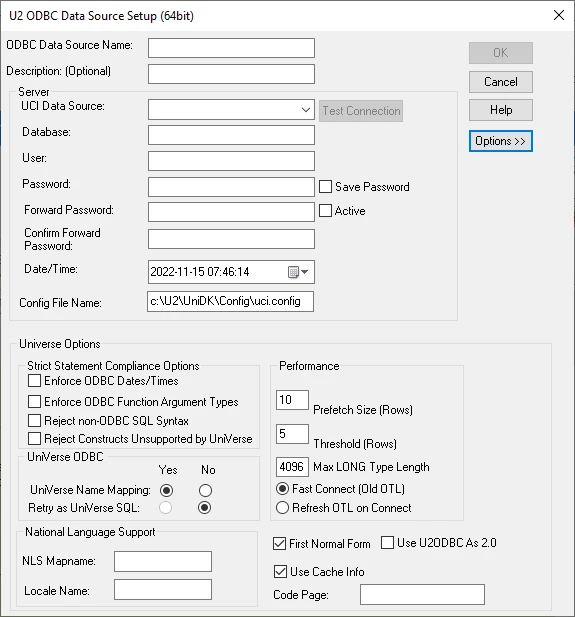I'm using the latest U2 64-+Bit ODBC Driver Version 7.241.02.9004.
The ODBC Connection tests successfully and works perfectly in applications that use ODBC, such as Excel, Microsoft Access, and Microsoft Power BI Desktop.
I am running a freshly installed local instance of Microsoft SQL Server Developer (64-bit) 15.0.2000.5 on Windows 10 Pro locally.
I created a Linked Server connection using the Microsoft OLE DB Provider for ODBC Drivers and it connects to the U2 database successfully, listing out all of the table names. However, I cannot see any columns, nor can I query any data from the U2 tables.
If I try scripting a select statement from a table, it says:[MYU2DATABASENAME]...[MYTABLENAME] contains no columns that can be selected or the current user does not have permissions on that object.
Again, I can select all columns and data from these U2 Universe tables using the same credentials in other applications via ODBC.
I need to be able to query data via a SQL Server Linked Server connection. Is there a different provider that I need to use, or something I need to modify with my configuration?
Question
Connect to U2 Universe DB as a Linked Server in Microsoft SQL Server
Sign up
Already have an account? Login
Welcome to the Rocket Forum!
Please log in or register:
Employee Login | Registration Member Login | RegistrationEnter your E-mail address. We'll send you an e-mail with instructions to reset your password.