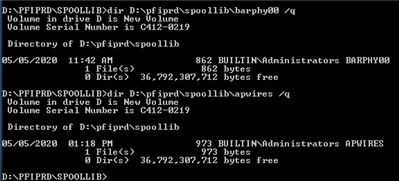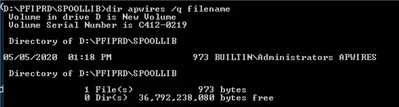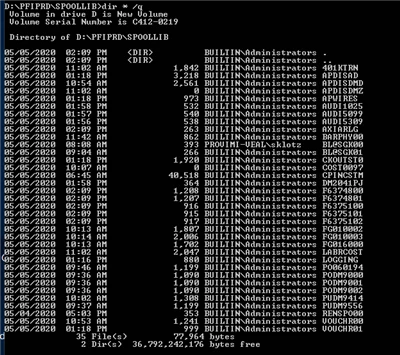Is there a library routine to get the User-ID or name from a Print file that a User has Created?
As the new normal is working from Home users want to just view there own print files which are in a spoollib folder.
I have looked @ I$IO and C$Fileinfo to no avail unless I missed something.