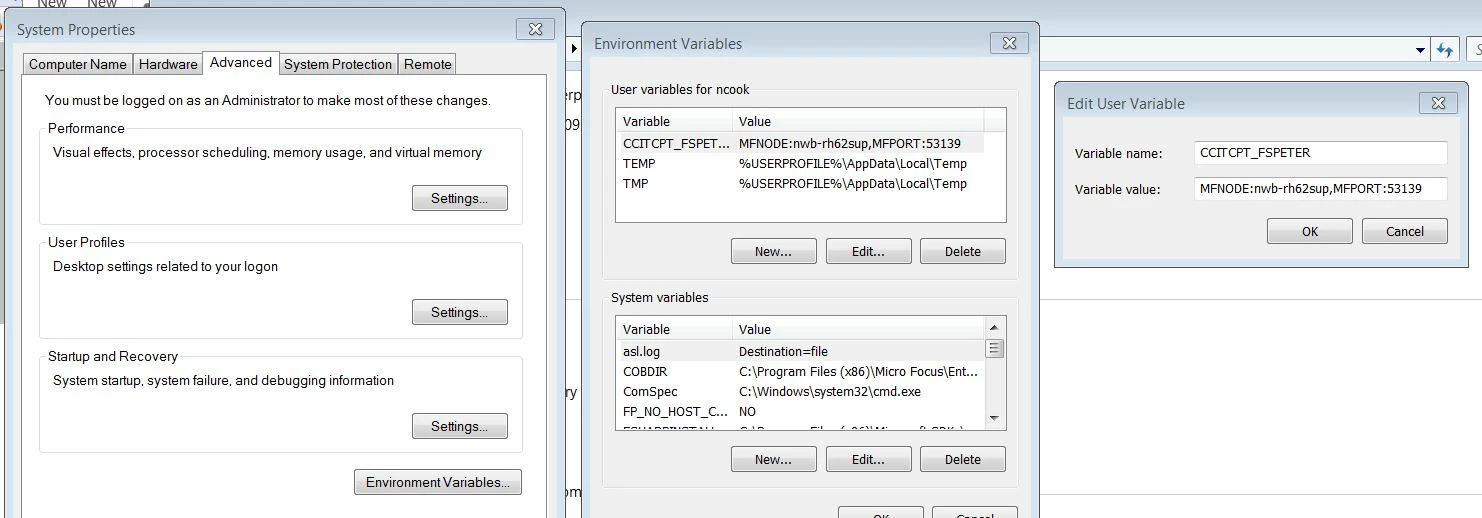PROBLEM
How do I access data files on a Linux Server through the Data Tools Utility on a PC
SOLUTION
Firstly you need to set up a Fileshare Server in Enterprise Server and note the port number where the server resides.
On the Windows machine where you want to use the Data Tools Utility you need to set up an environment variable to link the PC and Fileshare server to enable communication between the two.
The variable is in the format: CCITCPT_<fsname>=MFNODE:<Linux server>,MFPORT:<nnnnn>
where fsname is the fileshare server name, <Linux server> is the Linux host name and nnnnn is the fileshare port number.
So in this example it would be : CCITCPT_FSPETER=MFNODE:nwb-rh62sup,MFPORT:53139
NOTE: The port number for the fileshare server is dynamically assigned, so if the fileshare server is brought down and up again, the port number will change and will have to be changed in the CCITCPT environment variable.
You can then start the Data Files Utility on the PC and access the required files.
On the Data Tools Utility menu, click File -> Open-> Dataset (Ctrl Shift O).
In the ES Region box enter the Linux host name (nwb-rh62sup) and ESMAC port (Note. this is the port MFDS is running on, not the Fileshare port number).
If you have security set, you will need to enter the details In the Authentication box.
Note: You will need to ensure that you have the Linux permissions set to enable read and write access for the dataset you are trying to edit.
Press the <Get Datasets> button.
A list of datasets will appear in the Available Datasets box. Click on the one you want to edit and press the <Open> button. The editor window will open showing the data for your dataset ready for editing.
#MFDS
#EnterpriseDeveloper