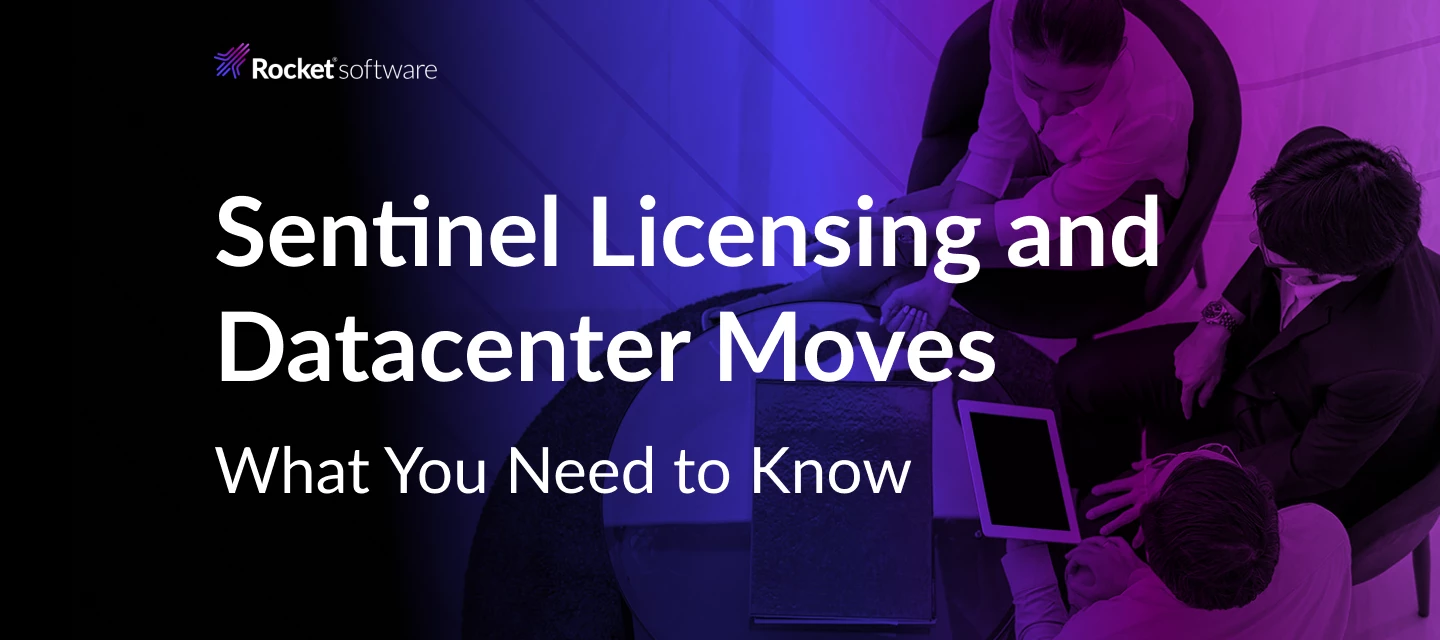When a datacenter is moved or reconfigured, it’s common for system administrators to update machine configurations. However, these changes can impact Uniface/Sentinel licensing due to modifications in the machine’s unique identifier (UUID), which is part of the license fingerprint.
At Uniface Technical Support, we frequently receive questions about how to manage licensing in such scenarios. If you're planning a datacenter move or have already made changes, here’s a step-by-step guide to help you update your Sentinel license using your existing Entitlement ID (EID).
Step-by-Step Instructions
1. Revoke Existing Activations
Run the following command to disassociate the current fingerprint from your EID and Customer ID:
ulic /bat /ret=EID
⚠ If the fingerprint is also linked to other active EIDs, you must manually revoke it in the old environment before proceeding.
2. Disassociate the Fingerprint
Use this command to remove the friendly name association:
ulic /bat /fn={friendly name} /delfn=EID
3. Prepare the New Environment
Once the machine is in the new datacenter, prepare it for activation:
ulic /bat /prep
⚠ This step needs to be done as Administrator/Root
4. Reactivate the Entitlement
Finally, activate the license again using:
ulic /bat /act=EID /fn={friendly name}
Important Reminder
The order of these steps is critical to ensure a smooth transition and avoid licensing issues. Following this process will help you maintain compliance and minimize downtime.
If you have any questions or run into issues, don’t hesitate to reach out to Uniface Technical Support — we’re here to help!