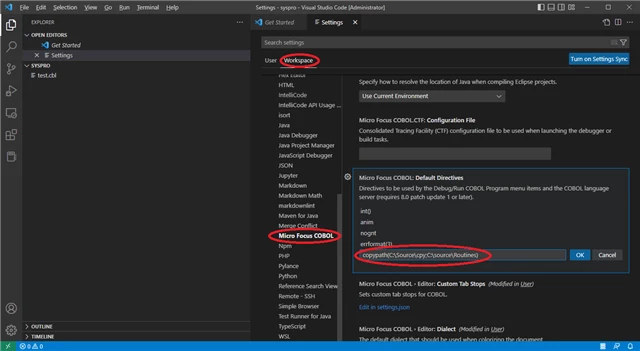I've just downloaded and installed VC 8 in Visual Studio Code. When I open a cbl source file I get lots of errors because VS Code can't find my copybook paths, preprocessors, preprocessor directives etc. In other words, VS Code can't find the things I had in Project Properties and Application.config in my Visual Cobol project.
I have tried to find somewhere in VS Code to enter these values, but I've failed so far ... Where can I enter these values?