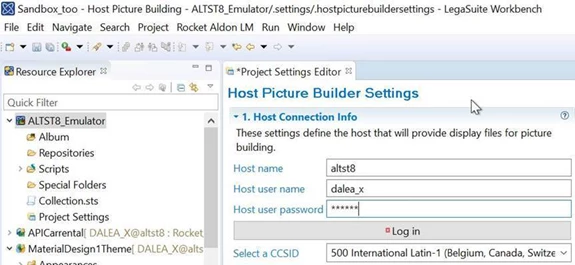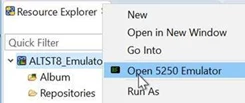While our shipped Help does contain decent info on what we are capable of (Help > Help Contents > 'Rocket Aldon Lifecycle Manager Eclipse Plug-ins User Guide'), I do think we could use more FAQ or 'How-to' type stuff to make it more useful and shorten the learning curve.
To that end, over the next several weeks, will be exposing a few tips for the Eclipse plugin for Lifecycle Manager that might help you in your daily tasks.
Starting with...
Connection options - Good for LMe (also used in LSWB / MX with LMe Plugin):
1 - I usually use and recommend the option to display IDE Project names for the connection by Group for Add to Workspace (especially if you have many/hundreds of IDE Projects!).
2- A quick note that the LMe 'server' in the definition should match the configuration in aldcs.conf for LMe client (default is LMeServer, but can be any matching value- e.g. MyLPAR=mylpar.my.fqdn/<Affiniti_Dispatcher_port).
NOTE - Port is defined on the host in service table entries. If you didn't get this setup info from a colleague, can review the default entry on the host with:
WRKSRVTBLE
~~
Service Port Protocol
Affiniti_Dispatcher 7890 tcp 3 - Host emulation 'trick' for use with LegaSuite/MX workbenches
The modernization workbench doesn't have 'real' emulator option for the host connection like RDi. However, here is a sooper handy tip below from Rene in our LSQB/MX Lab to setup an emulator in LS / MX Workbenches WITHOUT use of Rocket TE plugin or Rational Developer for i (requires LSWB 8.5+ with Host Picture Builder project types).
a) Define a Host Picture Builder project in any 'Explorer' view.
Right-Click > New Project > Other
I hope you find these to be useful...
Looking forward to questions or your own tips.
d
------------------------------
Dale
L3 Support for the enterprise bits, portals and plugins...
Rocket|Aldon
Somewhere on the Oregon coast...
------------------------------


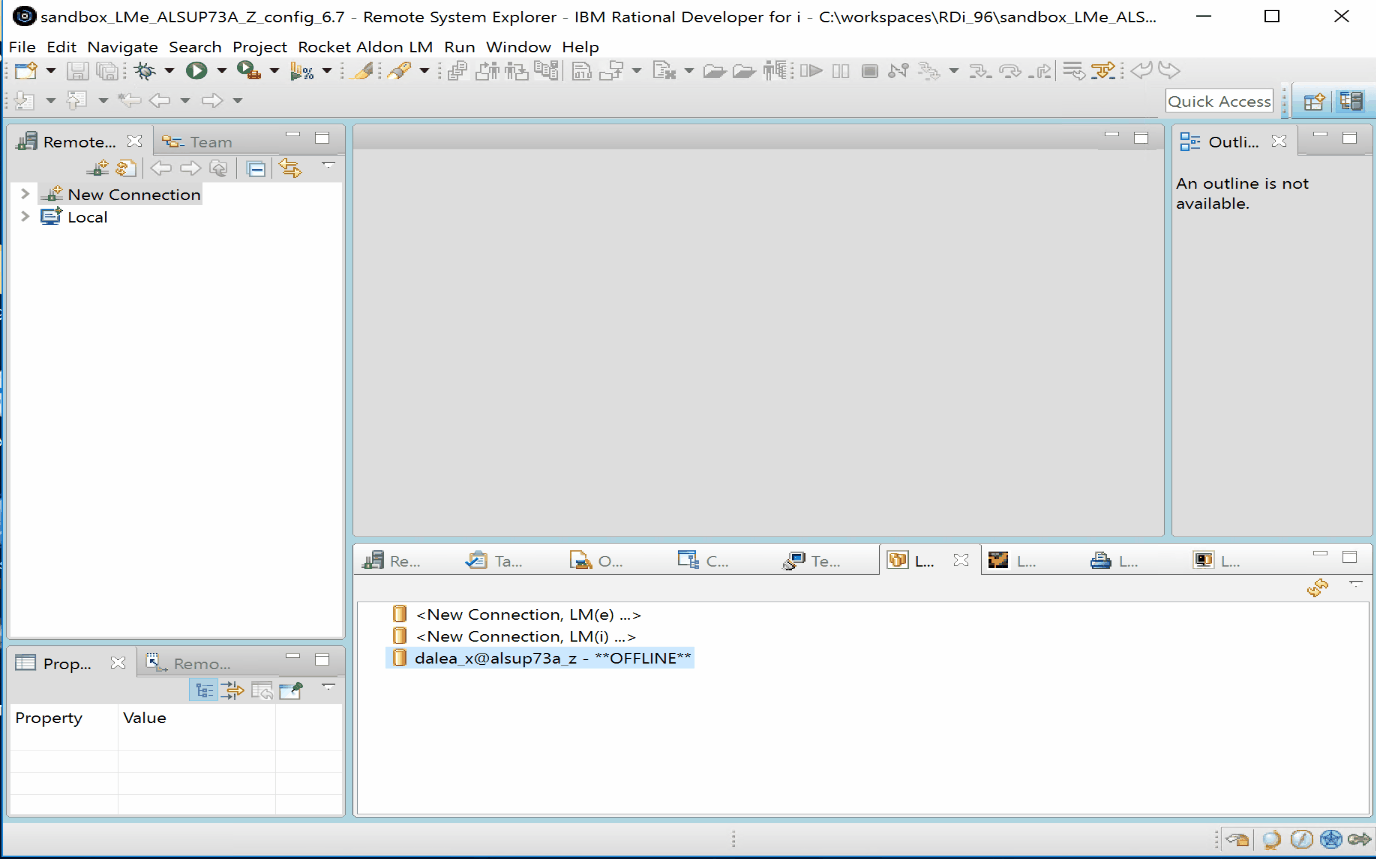
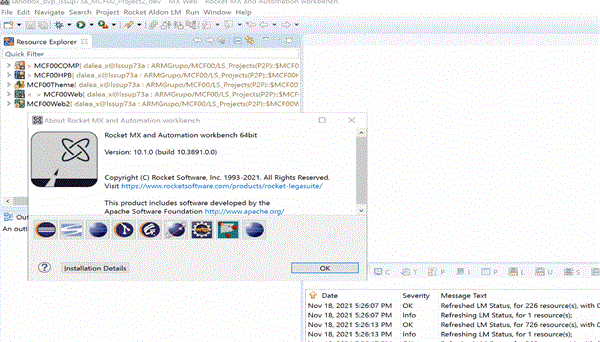
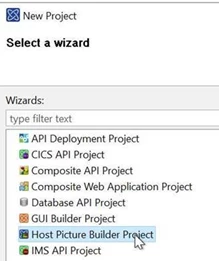 Click on 'Next'.
Click on 'Next'.