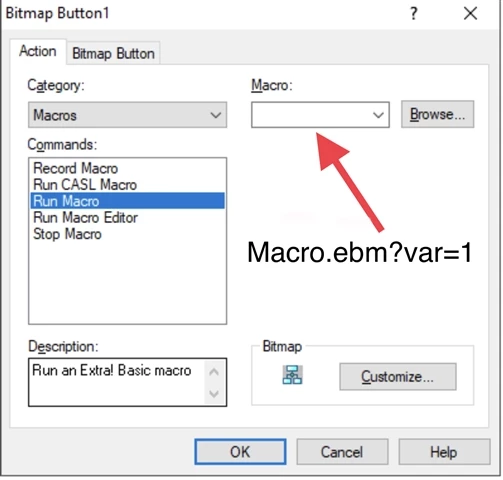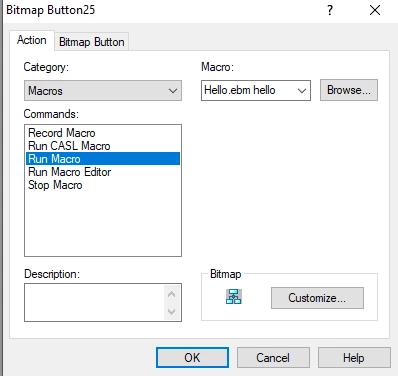I have far too many little macros in separate files and run by toolbar buttons. I would like to add them all to one macro file and pass a variable in choosing the appropriate macro function to run. Below is what I would like to do but PHP flavored. How can I produce this desired effect in Extra basic?
Passed in like: url.php?picMacro=2
<?php
$picMacro = $_GET['name'];
switch ($.picMacro) {
case "1":
macroFunction1();
break;
case "2":
macroFunction2();
break;
case "3":
macroFunction3();
break;
default:
someFunction();
}
?>
#Macro
#toolbar
#Extra!
#MainframeAccess
#Extra