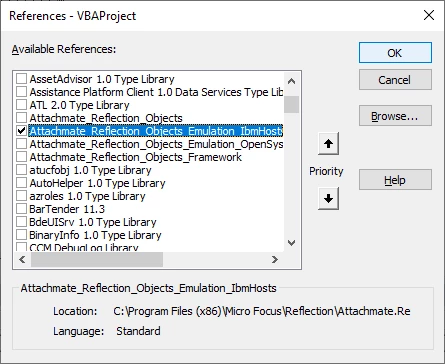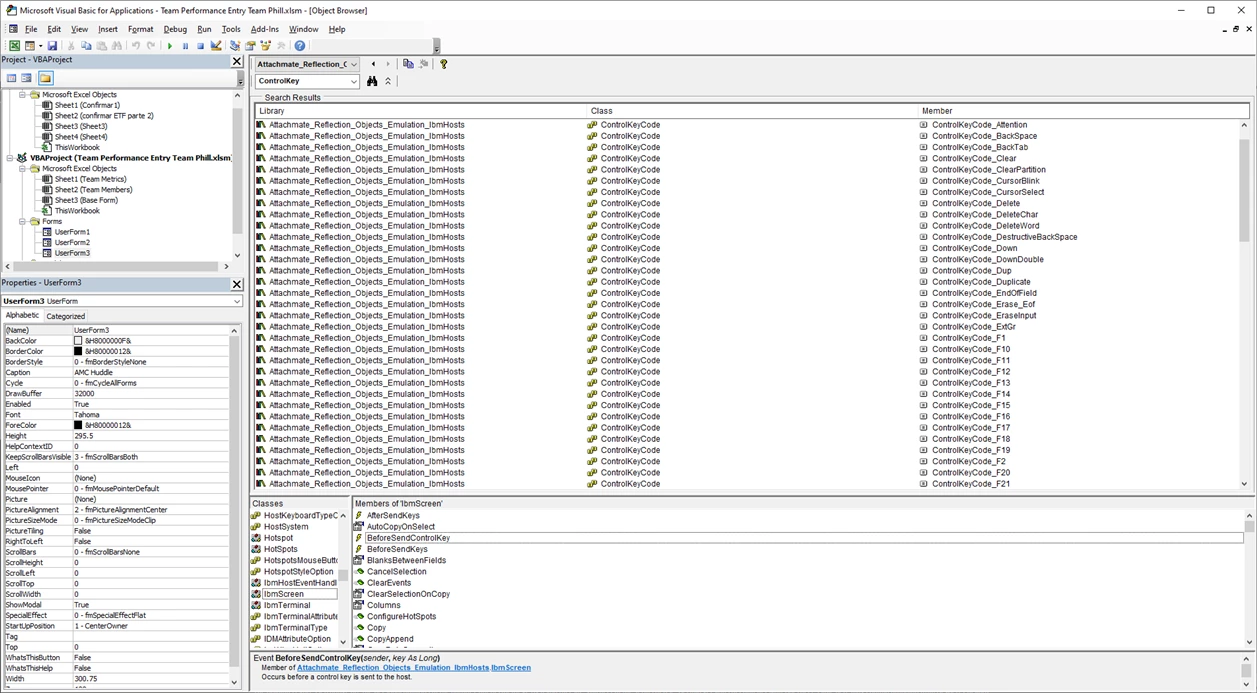Hello team,
I am in a process to migrate Extra! code to Reflection.
In Extra I am using the following function to pass Enter to the mainframe screen
SendKeys("<ENTER>")
I can;t find how can I replace it with SendControlKey
SendControlKey ("<Enter>") - fails in the code
SendControlKey (13) - fails on the screen
Can you help me how to use it in Lotus Script please ?
Thanks,
Alon
#Script
#Reflection