ISSUE: COBOL record layouts can contain multiple record definitions, and, each one of these records should be represented by its own table.
HOW TO STEPS:
- In the Catalog Explorer, double-click the File Definitions node. This action will cause the catalog's file definitions(FD) to be displayed.
- Expand the relevant file definition, right-click "Record Types", and, select "New Record Type".
- Enter a name for the record type and click "Add". The <file-definition-name> tab is displayed, and immediately applies the record type, as indicated by the record type selector displayed at the top of the pane(see image below):
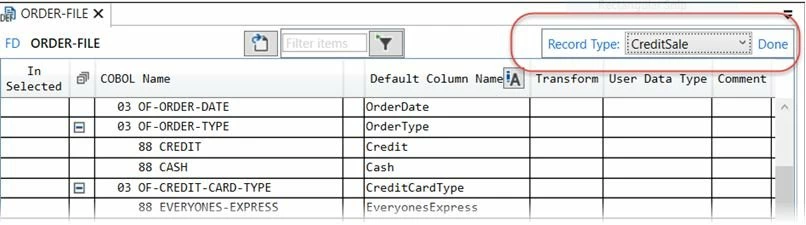
- In the In Selected column, select each field to belong to the record type. **Note: Selecting a parent node automatically selects all of its child nodes. If you do not want all of the child nodes, select the parent node for a second time to deselect child nodes.
- Click Save to Catalog. The record type is saved.
After adding your record type, you must apply a filter to the record type in order for it to be selected for use by an appropriate condition variable.
For more information in regards to this topic, or, for how to create/apply a record record type, please see the Relativity Designer Help File.
#RecordTypes
#RelativityDesigner




